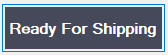
Purpose
The Ready for Shipping Encompass plugin in Lender Toolkit's PowerTools is able to configure documents to automatically protect themselves based on various criteria. They can be locked down based on if they are disclosures, have a specific document name, or after the document has been manually moved to the Ready to Ship status.
Encompass Administrators are tasked with constantly improving data integrity and security in Encompass. Sometimes this can mean hours upon hours of configuring complicated business rules and modifying persona access. But with the Ready for Shipping plugin, and with very little setup, your Encompass Documents can be more secure and company risk can be reduced effectively.
Activation
1. Installation of
the Ready for Shipping tool is done through the Toolshed Plugin under the Optimized tier, ensure that the Ready for Shipping tool is licensed through Toolshed before
continuing.
2. In the Toolshed
Plugin, ensure that the Ready for Shipping tool is activated under the “Settings”
button. When the tool is active, you’ll see a button from the main PowerTools
Expert tab with “Ready for Shipping” written on it.
3. Once activated an
input form called “Admin – Ship Ready Protect Doc" will be added to your
system.
Instructions for Use
1. Go to the "Admin - Ship Ready Protect Doc" custom input form in Encompass
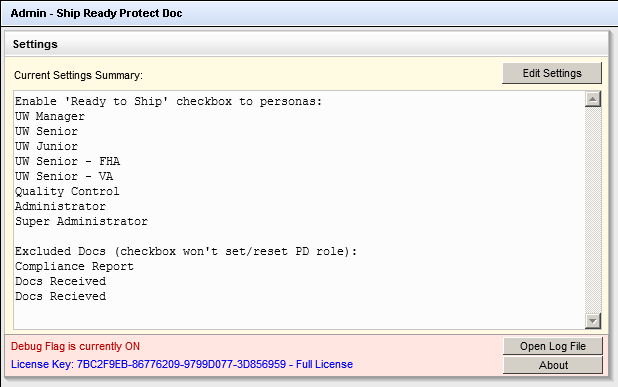
a. from this form you can view a summary of the current setup and modify the settings by clicking the "Edit Settings" button
2. Before starting to configure the plugin, you'll need to make some Encompass settings changes first:
a. Set up a Role for Protected Documents named "PD"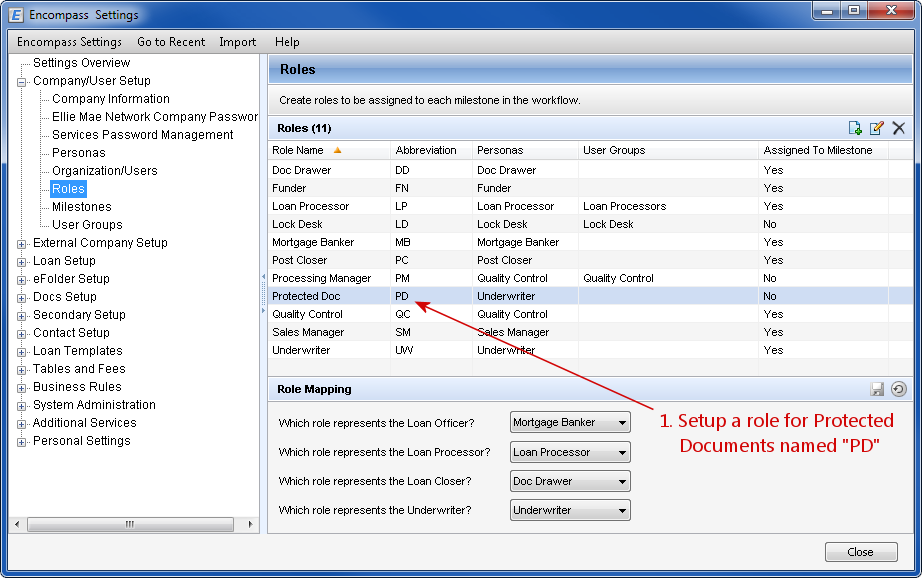
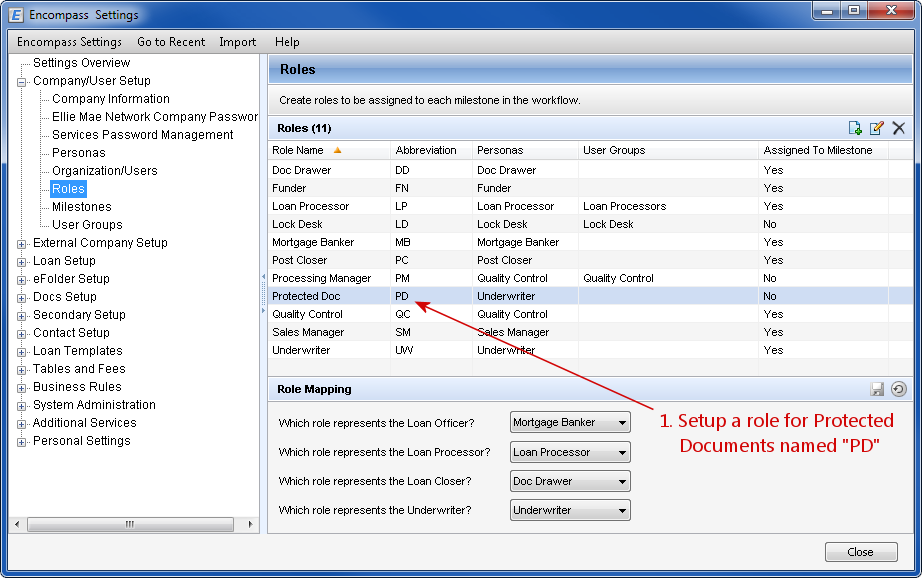
b. Under Business Rules > Role Access to Documents, select the Protected Doc Role in the Protected Documents section
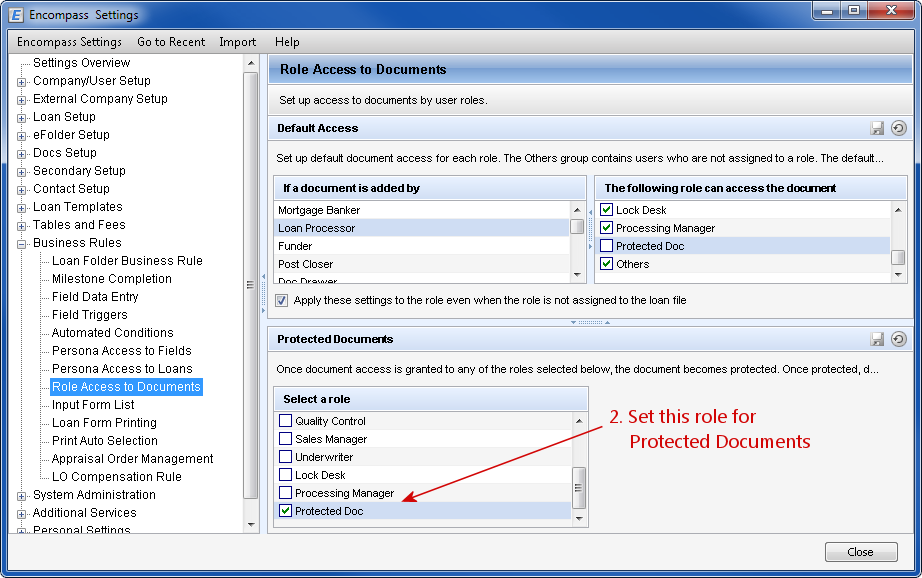
c. In the Persona Settings, make sure to remove access to Protected Documents from any Personas you don't want to access them (suggest removing from Loan Officers and Loan Processors primarily, but can be expanded to meet your organization's needs)
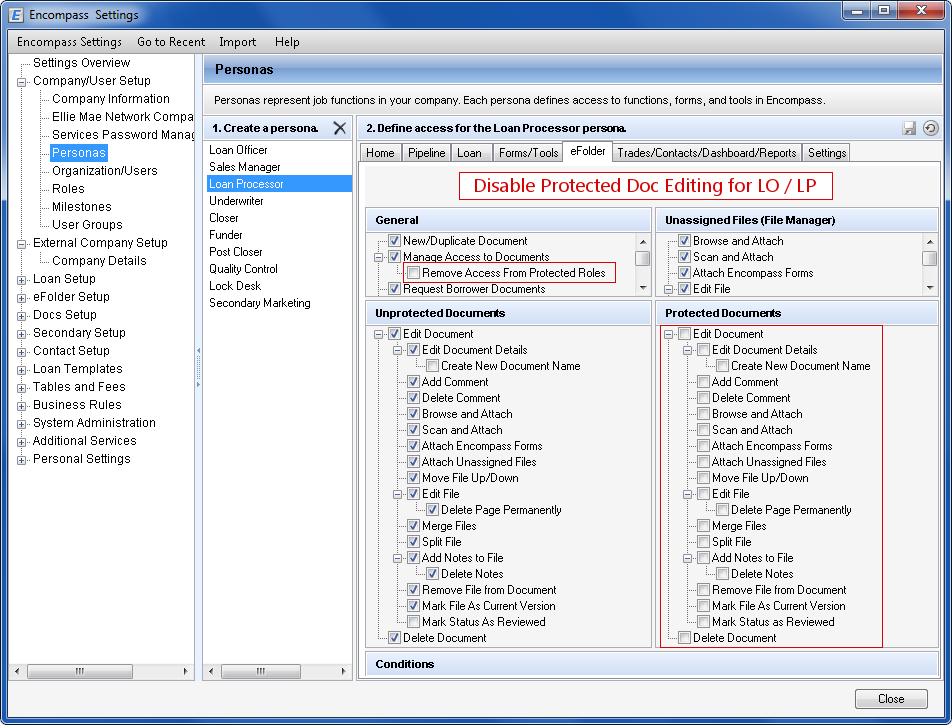
d. In Persona Settings, make sure you Enable Protected Documents rights for the Personas you do want to have access to Protected Documents (at the very least this should be an upper management role, system administrators, and/or Underwriters)
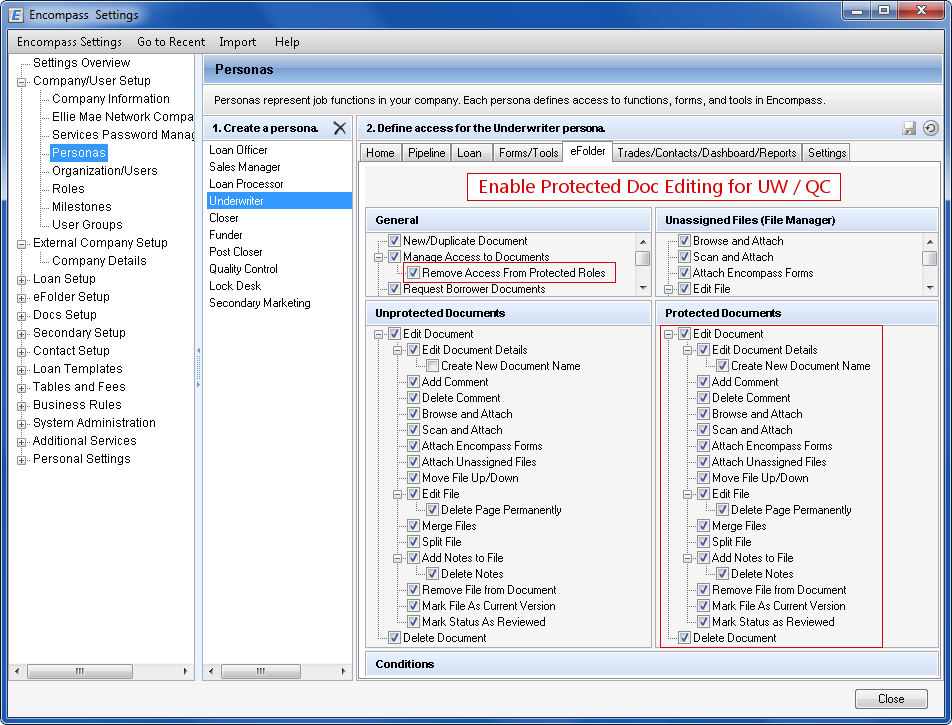
e. With the plugin installed, and the setup above configured, you should be able to test the plugin's functionality by opening a test document in any loan and set the document's status to "Ready to Ship". The plugin will automatically set the Document Access to include the Protected Doc role.
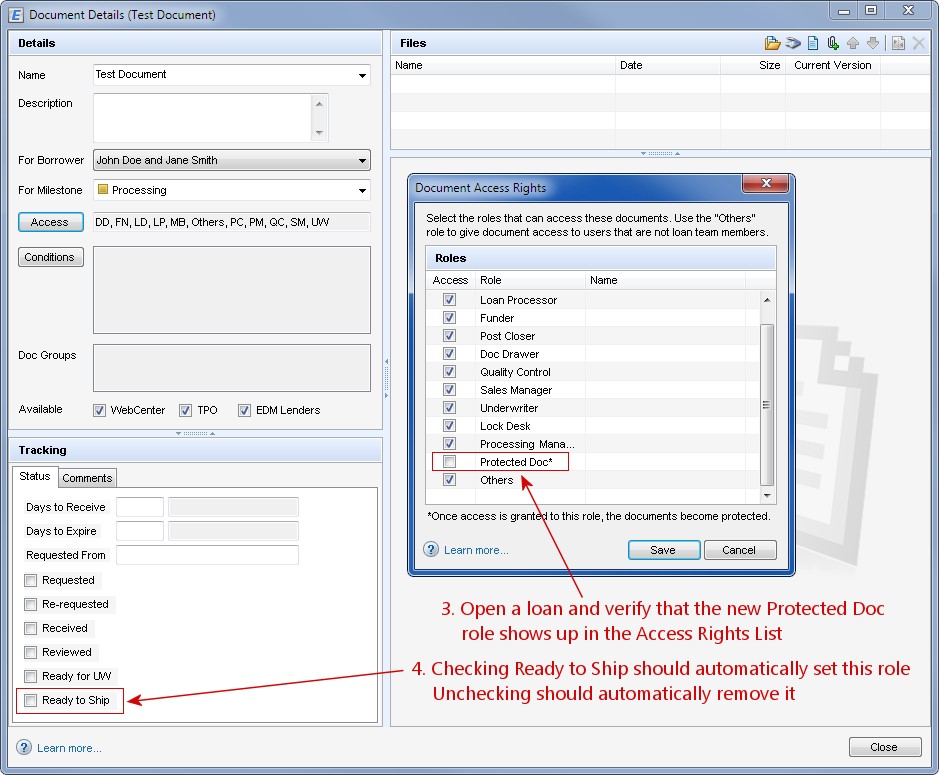
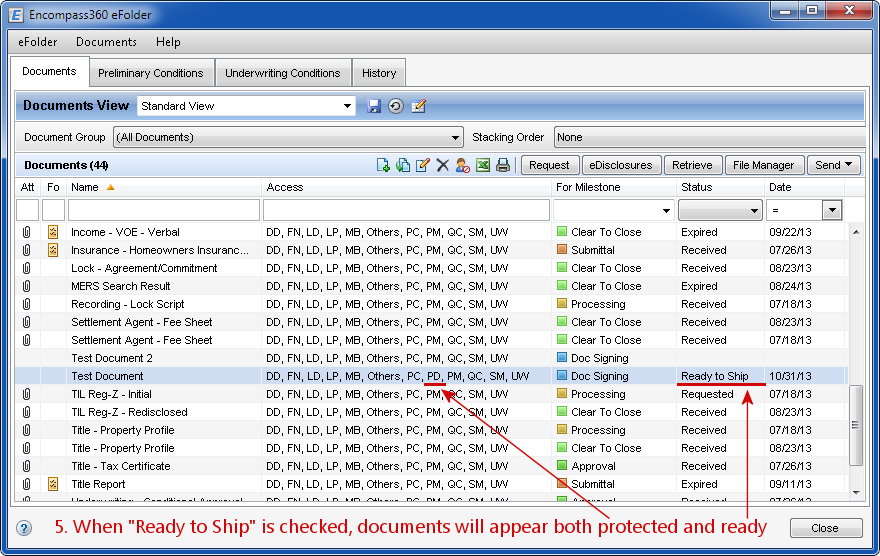
f. When a protected document is opened by a persona without access rights, the document and its properties will be Read-Only and cannot be changed
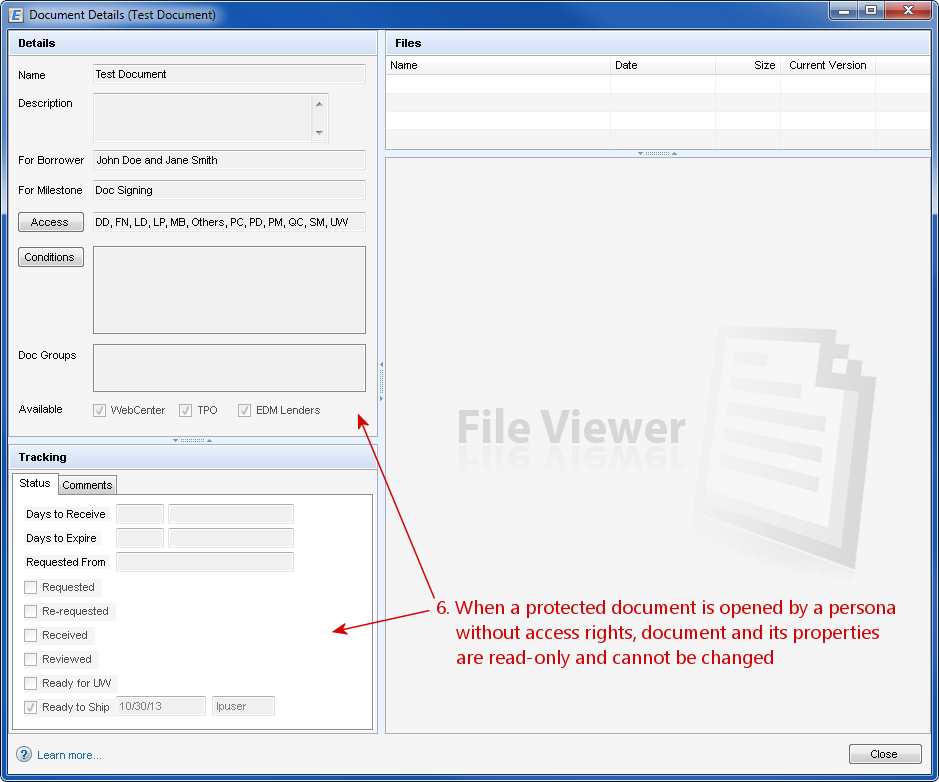
3. To further configure when the tool protects documents, return to the custom input form and click "Edit Settings" to get started
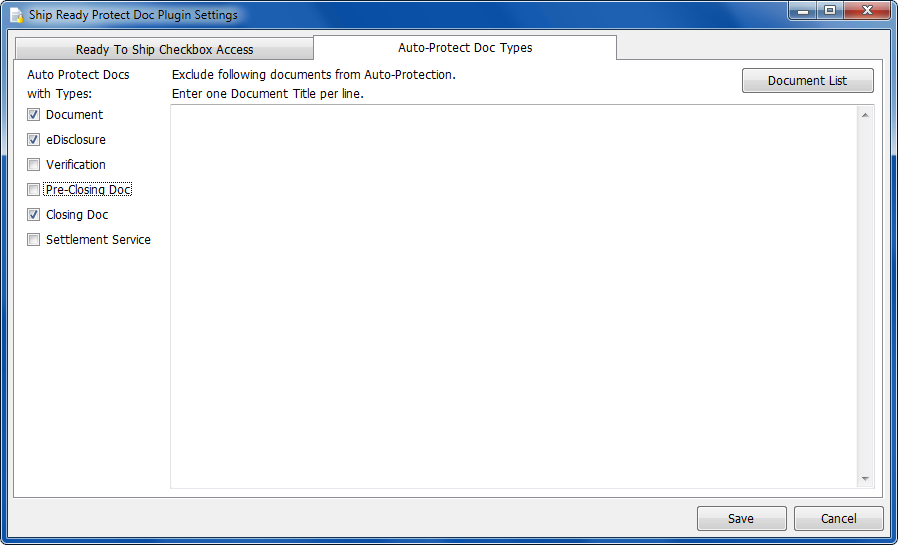
4. From the "Auto-Protect Doc Types" tab, you can select which documents to automatically protect by their Type, as well as exclude specific document names to exclude from this rule. For instance, you could automatically protect eDisclosures and Closing Docs, except for a specific document that you know the Closers or Post Closers may need to make some changes on before they mark the status as "Ready to Ship" to protect it themselves.
5. From the "Ready to Ship Checkbox Access" tab, you can select which Personas will have access to check the "Ready to Ship" checkbox on any document in the system. Similar to the other tab, you can exclude specific document names from this rule, allowing anyone to check the "Ready to Ship" checkbox for that document.
This can be useful, as you may want some documents to be able to be protected earlier in the loan workflow by various personas, but once it is protected, they cannot unprotect it without help from an Underwriter or whoever you designate.
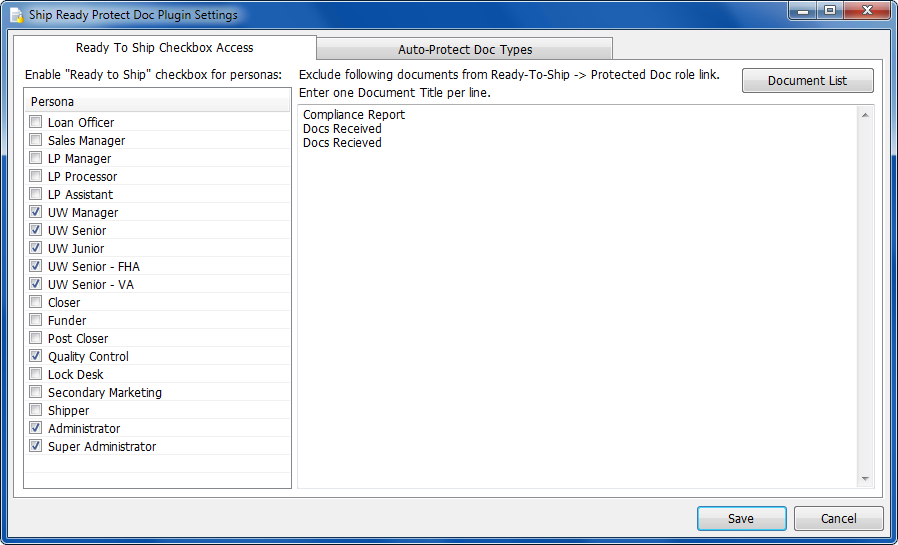
6. When selecting documents to exclude from either of the previous steps, You may notice that some of the document names are in Red. This indicates a document title for which a template was not found, which could mean it's a typo or a document that has been phased out. This can prevent you from setting up Protections on documents that are not standard.
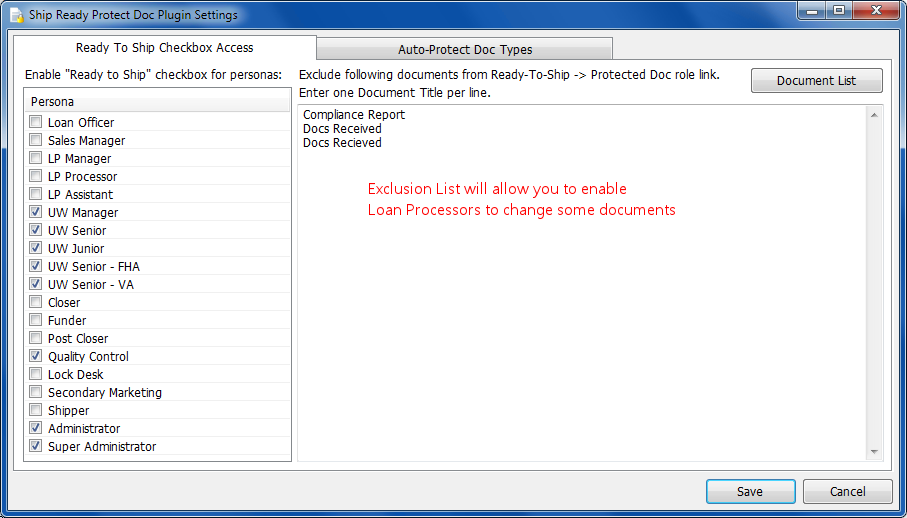
This product installs the following to encompass:
Forms
Admin - Ship Ready Protect Doc
Assembly
ShipReadyProtectDocProCodeBase
Plugin
ShipReadyProtectDocProPlugin.dll
Custom Field
CX.CURRENTUSER.ID
