Purpose
Locksmith is a simple way to alert another user that you need to edit the loan they are currently working in. In the past, you may have done this via phone, email, or an external chat system. With Locksmith, you can now alert the user with the simple click of a button right from inside Encompass.
Activation
- Installation of the Locksmith plugin is done through the Toolshed Plugin under the Expert tier, ensure that the Locksmith plugin is licensed through Toolshed before continuing.
- In the Toolshed Plugin, ensure that the Locksmith plugin is activated under “Settings” in the PowerTools Expert tab.
- Optionally, SMTP settings for the emails sent by the Tool can be configured in the "General Settings" tab of the PowerTools Core. If configured, Locksmith will use that SMTP server to send emails. A "Test Email" button can be used to verify that the SMTP settings are correct.
If SMTP is not configured, Locksmith will use a Lender Toolkit SMTP server to send email notifications to users. - Once activated, you'll see the Locksmith button appear on the Encompass pipeline.
Instructions for Use
If you attempt to open a loan and get a message about it being locked by another user, you can use Locksmith to alert that user that you are waiting to edit the loan.
1. On the Encompass pipeline, select the loan that is currently locked by another user:

2. With the loan selected, click the Locksmith button:

3. You will get a popup notification to confirm that the system has now notified the user that is currently editing the loan that you'd like to edit it:
4. The user that is currently editing the loan will also get a popup notification alerting them that you are waiting to edit the loan:
5. Once the user has exited the loan, you will get an email notification that the loan is available to edit:
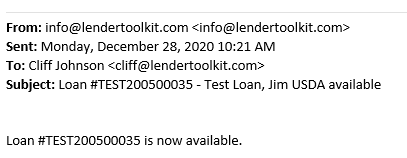
6. The Encompass Administrator can exclude a user, persona, or
group from receiving popup notifications from the tool. The Administrator accesses the Lock Smith Settings from the PowerTools™ menu. In the Settings, select Users, Personas, or
Groups to exclude from the popup notification feature.
In the example below, the “closer” user will not see a popup
if another user is requesting access to the loan that “closer” has open.
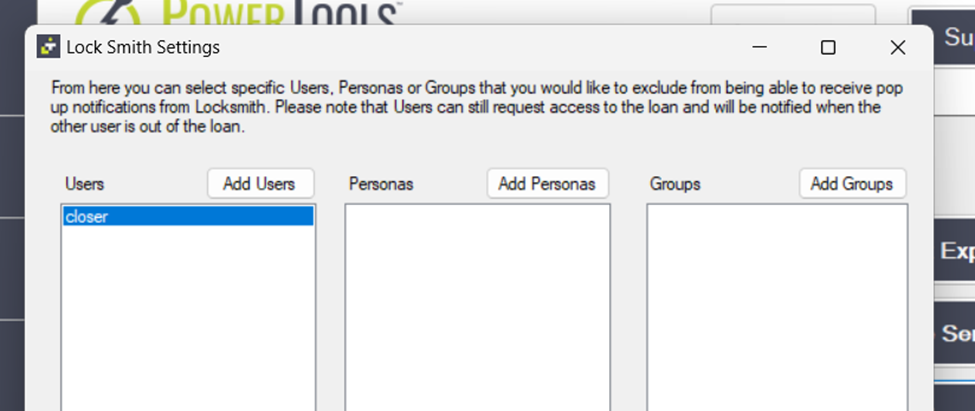
This package installs:
Forms
none
Assemblies
none
Plugins
LTK-Locksmith.dll.dll v:21.1.0.0
CDO's
none
Custom Fields
none
