Key Date
Automation
Purpose
The Key Date Automation tool is designed to ensure that the Other Tracking disclosure provided dates in the Encompass Disclosure Tracking tool are automatically populated when a disclosure set containing one or more of those documents are disclosed through the Encompass® Doc Engine. This ensures accurate dates for specific disclosures provided during the loan lifecycle without burdening users with yet another date to complete. The tool is configurable so that the lender’s disclosure names can be updated. Additionally, a backup triggering system allows for specific field triggers to be set which will review all the disclosures in the timeline, updating the dates accordingly automatically.
Activation / Installation
1. Login to Encompass® as a Super Admin, open "LTK PowerTools..." from the Encompass® menu, and click the "Settings" button on the top right.
2.
Click the "PowerTools Optimized" tab.
3. Click the "ON" button next to Key Date Automation. Ensure a license is populated and restart Encompass®.
4.
Login as a Super Admin, open "LTK PowerTools...", click on the “Optimized” tab on the left, then click the Key
Date Automation button.
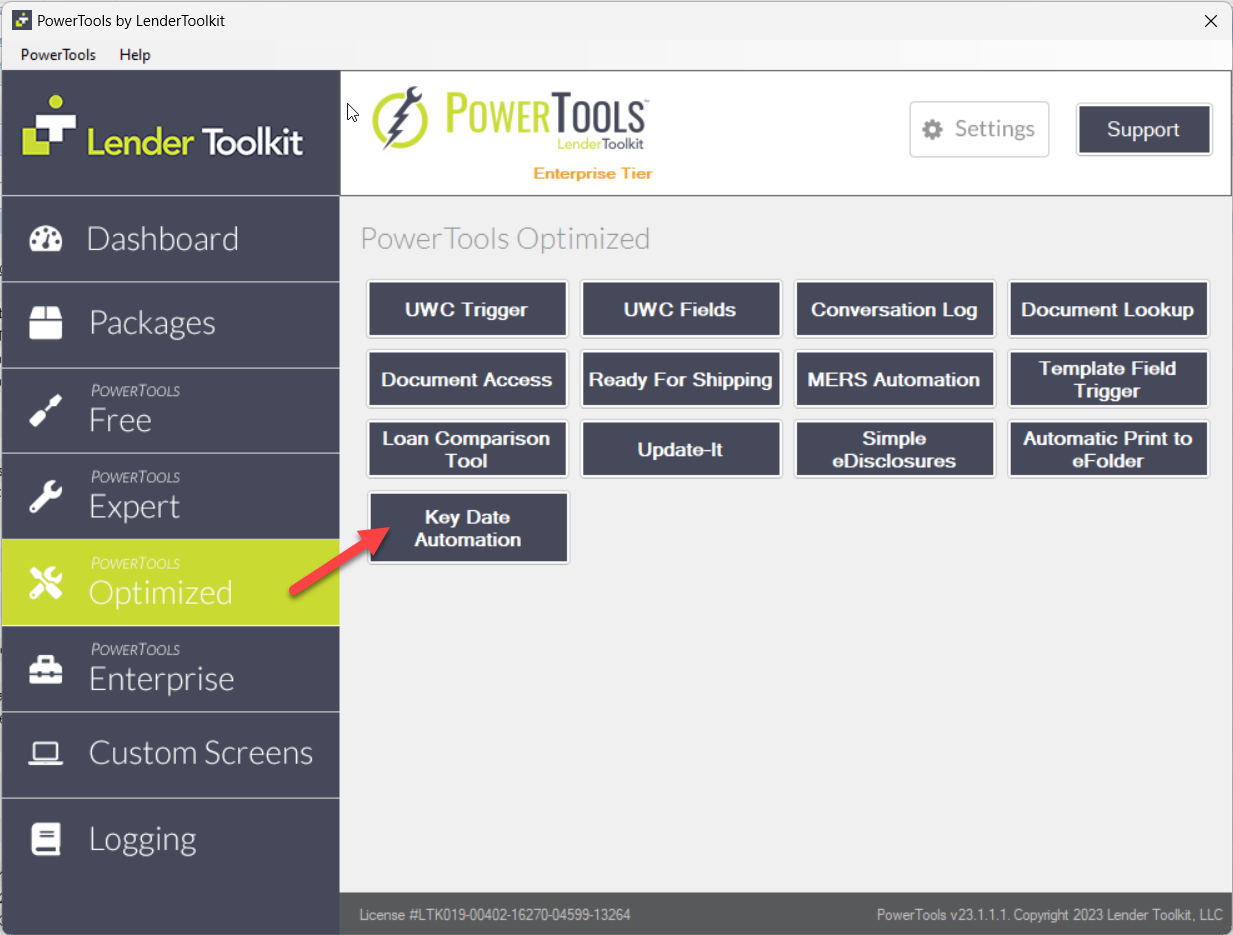
Configuration
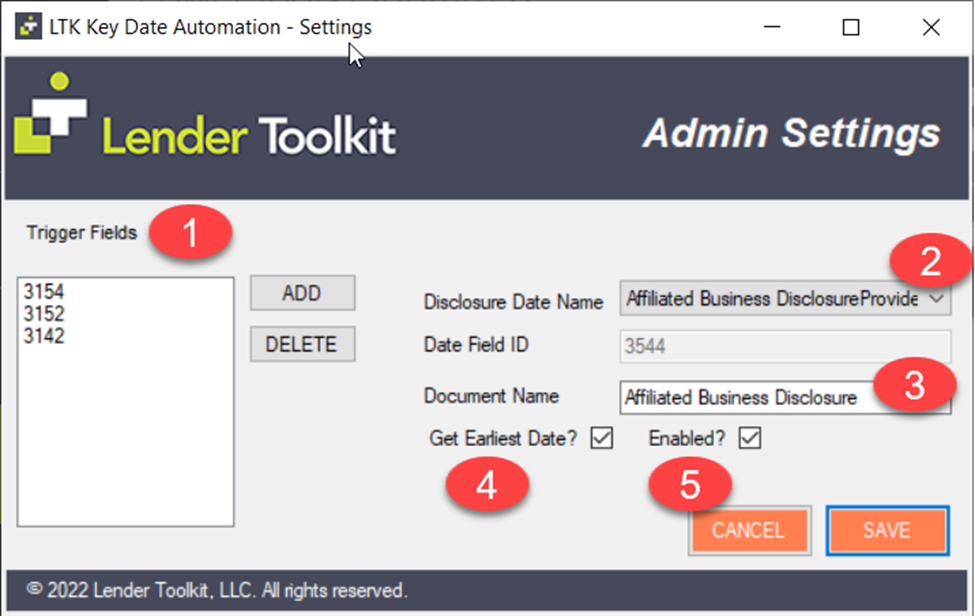
1. Trigger Fields: Enter the Encompass® field ID triggers that will rerun the plugin to read disclosures and sets the dates. Use the Add button to input additional trigger fields, including custom fields.
2. Disclosure
Date Name:
This dropdown selects the different disclosure provided dates that are mapped
by the tool, showing the corresponding Date Field ID below the dropdown.
3. Document Name: The eFolder document name the plugin uses for the date to populate in Disclosure Tracking. This name MUST match the disclosure name being sent out through the Encompass® Doc Engine for the plugin to correctly update the disclosed date.
4. Get
Earliest Date?:
Checking this box ensures that if a disclosure is sent in multiple disclosure
sets, the date of the earliest disclosure set will be used.
5. Enabled?: Checking this box enabled
or disables this tool for each specific Other Tracking date provided instance,
allowing for individual disclosures to be excluded from this tool.
Operation
Once each dropdown option for the disclosure dates has been configured, the tool will automatically populate the dates for those disclosures when they are included in a set created through the Encompass® Document Engine.
This tool does not track disclosures printed outside of the Encompass® Document Engine or actions taken outside of the Encompass® Document Service.
Updates
to Disclosure History
Excluding
a document set with a tracked disclosure from the Disclosure History timeline
will remove the date provided for that disclosure automatically. Changing a disclosure set back to “Included”
in the timeline will update the date provided in Other Tracking. For example, excluding an earlier disclosure
set with a tracked document will update the date provided to next disclosure
set in which the tracked document was sent.
Appraisal
Provided Dates
The
Appraisal Provided dates will only be auto-populated by the Tool if the user manually
adds the eFolder Appraisal to the disclosure set being sent to the
borrower. This must be completed using
the eDisclosures function in the eFolder. If the Appraisal is forwarded to the borrower using the “Send” button,
the Tool will be unable to auto-populate the date in Disclosure Tracking.
When
providing appraisals to the borrower, the 1st Appraisal Provided
date will populate on the first instance of the appraisal document being
included in a disclosure set. Additional
instances of the appraisal being sent with a disclosure set, the Subsequent
Appraisal Provided date will populate. Excluding the initial disclosure set will, at this point, clear the
Subsequent Appraisal Provided date and make that date the 1st Appraisal Provided date.
