Purpose
Field Explorer Pro is a
Custom Input Form based plugin tool that allows you to easily search and review
all fields in your Encompass system, including in the Reporting Database. The
Field Explorer Pro tool can cut down maintenance time and prevent issues in
building custom tools by allowing a quick search to ensure you’re using the
correct field, or that you’re not duplicating a field that already exists. It provides
additional details about the field, has an easy to use search and filtering
functionality, and can also export the field lists to Excel.
Activation
1. Installation of
the Field Explorer Pro tool is done through the Toolshed Plugin under the Free
tier, ensure that the Field Explorer Pro tool is licensed through Toolshed
before continuing.
2. Once the tool is
activated through Toolshed’s settings, the tool will automatically run and
requires no configuration at this time.
3. Installation will
automatically create the “Admin – Field Explorer Pro” custom input form, and
you can begin using it immediately.
Instructions for Use
1. Go to the “Admin
– Field Explorer Pro” custom input form, this form will show a summary of your
fields and a button to open the Field Explorer Pro in a new window
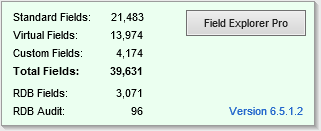
2. The tool shows
lots of information about the fields in a table that can be filtered by
a. Field Type
b. Field ID
c. Field Description
d. Field is Read
Only
e. Field is
Applicable to Multiple Data Objects such as UW Conditions
f. Field is in the
Reporting Database (does not apply to ERDB)
g. Field Format
(String, Date, Int, etc.)
h. Field is an Audit
Field in the Reporting Database
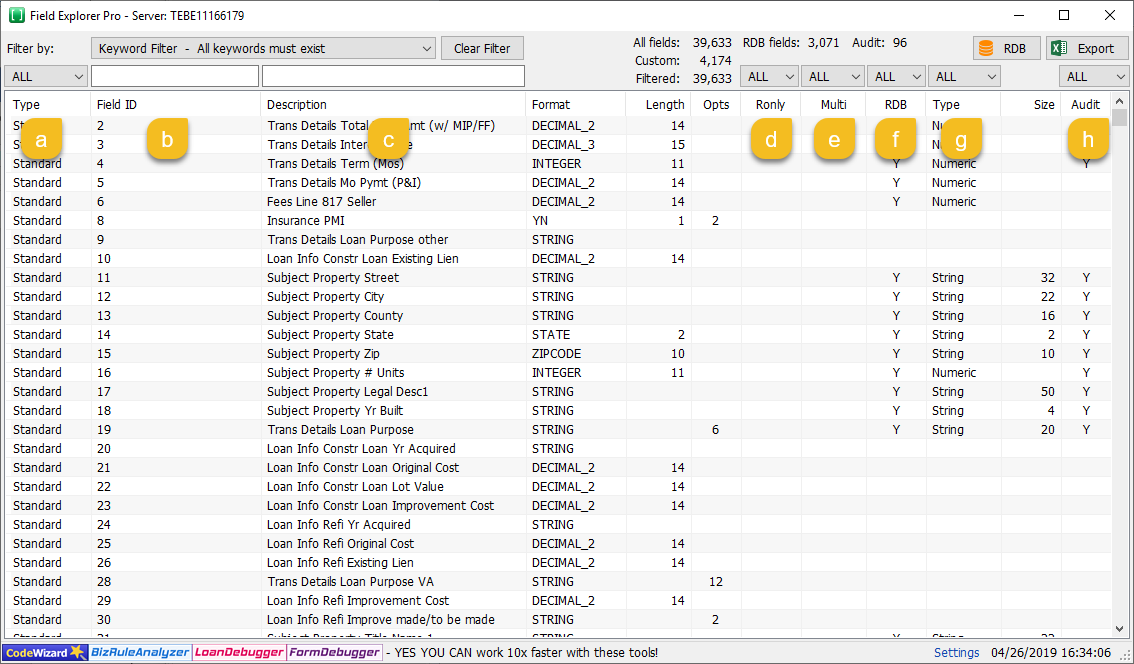
3. Similar to
Encompass’s pipeline view, ANY column in this table can be sorted
alphabetically by clicking on the column header
4. When filtering by
the Field ID or the Field Description, you can adjust how the search is
performed by changing the “Filter By” dropdown menu
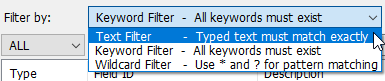
Text Filter – will search for an exact match of what you typed
Keyword Filter – will show any fields that contain any of the words that you
type
Wildcard Filter – Functions similar to the Text Filter, but allows for
wildcards * and ?.
a. Example: searching
“Loan” will return 0 results, while “Loan*” will show any field that starts
with “Loan” but has anything written after it
b. Example:
searching “*Details Total*” will show any field that has “Details Total” as a
phrase in the middle of the field description
c. Example:
searching “Borr Declarations ?” will show any field that has “Borr
Declarations” followed by a space and then a single character of any number or
letter
d. Example:
searching “???” will show any fields with only 3 characters or numbers
5. If you click the
RBD button in the upper right corner, you’ll see a separate window open to show
the contents of the Reporting Database and details about those fields
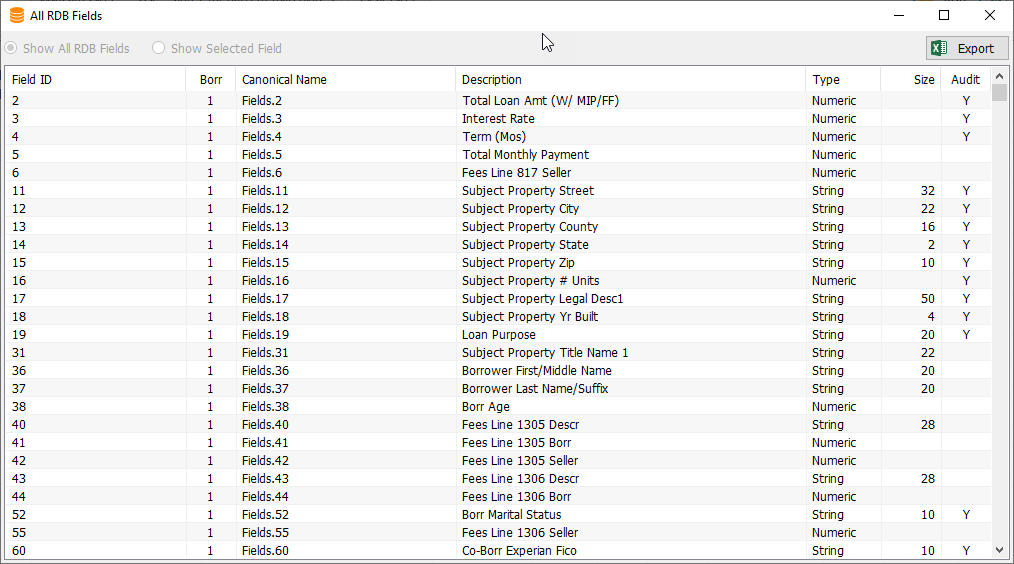
6. Clicking the
Export button will export the table data (even with filters applied) to an
Excel spreadsheet
This product installs the following to encompass:
Forms
Admin - Field Explorer Pro.emfrm
Assemblies
FieldExplorerProCodeBase.dll v:6.5.1.2
CDO
FieldExplorerProLicenseKey.txt
