Purpose
Encompass provides an
extensive series of integrations for a variety of services. With the Disable Services plugin Lender
Toolkit provides a way to control who has access to which of these at what
point in the loan process. Using this
tool helps control expenses and prevents errors.
Activation
1. Installation of
the Disable Services plugin is done through the Toolshed Plugin under the Expert
tier, ensure that the Disable Services plugin is licensed through Toolshed
before continuing.
2. In the Toolshed
Plugin, ensure that the Disable Services plugin is activated under the
“Settings” button. When the tool is active, you’ll see a button from the main
PowerTools Expert tab with “Disable Services” written on it.
3. Once activated an
input form called “Admin – Disable Services Plugin” will be added to your
system. Once activated, this tool will run automatically.
Instructions for Use
1. Once the tool is enabled, its functionality can
be reviewed on the “Admin – Disable Services Plugin” custom input form. Open a
loan to access this screen.
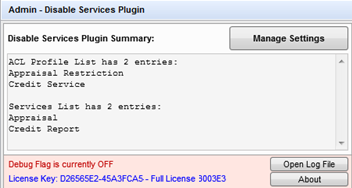
2. The main portion
of the screen displays a summary of the settings to control access for users or
personas, and to block access. Click the “Manage Settings” button to review,
add or remove services controls.
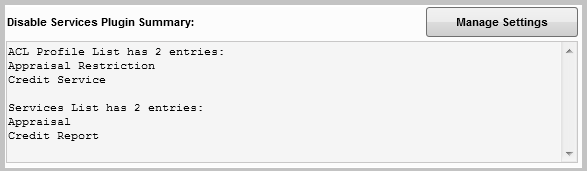
3. The Settings for
Disabling Services pop up has two sections to manage access. The top section
allows you to create Access Control List (ACL) Profiles based on personas as
well as individual user ids. The lower section is where the ACL Profiles are
applied to Services. Icons are provided
to the upper right of each section to add, edit or delete an ACL or ACL Profile.
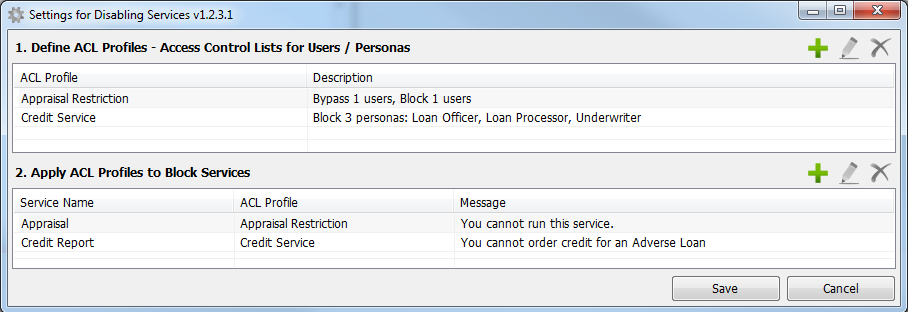
4. Define ACL
Profiles – Access Control Lists for Users / PersonasACL Profiles
are analogous to a limited set of Business Rules that apply only to Services a. Add an ACL
Profile – click the Green “+” icon to open the Add New ACL Profile window.
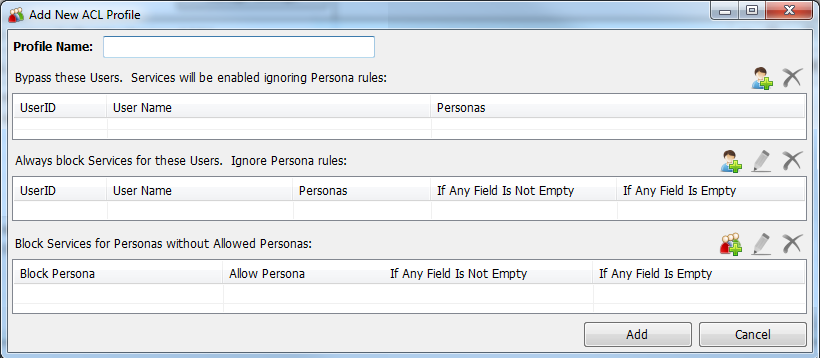
b. Edit an ACL
Profile – click the “Pencil” icon to edit an existing ACL Profile
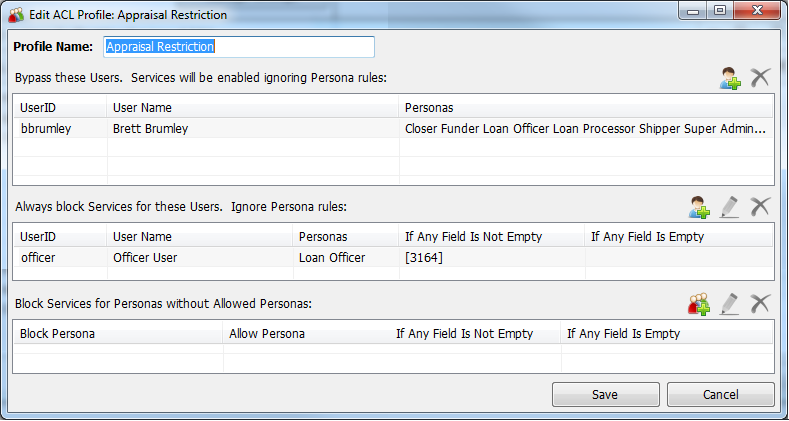
c. ACL Profiles have
three sections for controls
- Bypass these
users allows you to select individual user ids that the persona rules in this
ACL Profile will not apply to. Clicking the add icon to launch a list of users
to select from. Then select a user and click the “Add” button.

- Always block
services for these Users allows you to indicate which users may have access to
services blocked. Field based conditions
may be applied to these controls.
- Block Services
for Personas without Allowed Personas allows controls to be set based on
persona, as well as making exceptions if the user has multiple personas. These
settings may also have field based conditions applied.
5. Apply PCL
Profiles to Block ServicesThis section
of the tool is where the rules created in the ACL Profiles are connected to
Services to authorize or block access.
a. Click the Green
“+” icon to add a Services Block.

- Select the
Service that this is to apply to
- Select the ACL
Profile to use
- The message field
defaults to “You cannot run this service”, and may be edited as needed.
b. To edit a Service
Block, click the “Pencil” icon.
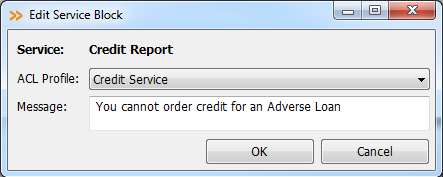
- You may change
the ACL Profile selected
- You may edit the
Message
Note:
The Service is not editable
6. Additional
Controls – at the bottom of the screen
7. 

a. “Open Log File”
button – works only when the Debug Flag is On.
b. “About” button – provides information about
your license and the program version
This product installs the following to encompass
Forms
Admin - Disable Services Plugin.emfrm
Assemblies
DisableServicesCodeBase1.dll
Plugins
DisableServicesPlugin1.dll
CDO's
DisableServicesPlugin1Settings.xml
Custom Fields
CX.CURRENTUSER.ID Current Logged In User ID 32
