Purpose
Encompass displays a standard
set of information in the upper section of the loan screen, but that
information isn’t always what your team members need to see to efficiently work
on loan files. With the Custom Title Bar,
Lender Toolkit has created a way to increase the information available to users
at a glance when working in a loan file. This information displays at the top
of Encompass in the Title Bar, replacing or augmenting the standard version
showing your environment and Client ID. Using this tool will improve your workflow by making information more
accessible.
Activation
1. Installation of
the Custom Title Bar tool is done through the Toolshed Plugin under the Expert
tier, ensure that the Custom Title Bar tool is licensed through Toolshed before
continuing.
2. In the Toolshed
Plugin, ensure that the Custom Title Bar is activated under the “Settings”
button. When the tool is active, you’ll see a button from the main PowerTools
Expert tab with “Custom Title Bar” written on it.
3. Once activated an
input form called “Admin – Custom Encompass Title” will be added to your
system. Once activated, this tool will run automatically.
Instructions for Use
1. Once the tool is
enabled, its functionality can be reviewed on the “Admin – Custom Encompass
Title” custom input form. Open a loan to access this screen.
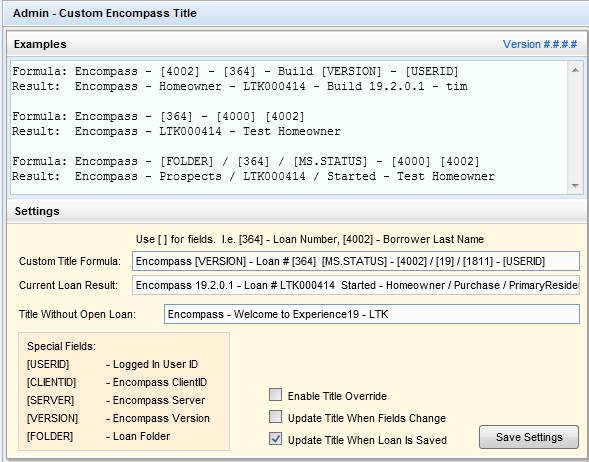
2. The top section
of the screen has examples paired with the information that each formula would
display for the loan that is open.
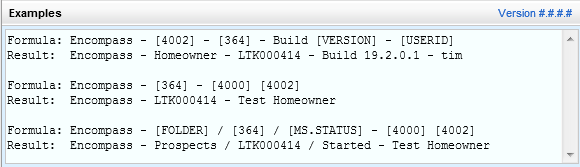
3. The lower section
of the screen has fields where you can edit the Custom Title Formula and the
Encompass Title when no loan is open. The formulas may be copied from the
example section and pasted into the Custom Title Formula field, or you may
create your own formula. Custom
formulas may be created using Encompass field IDs enclosed in brackets:
“[FieldID]”, and you may also use the Special Fields in the lower left corner
of the screen. As you edit the Custom Title Formula field the result field will
update showing you how the title will display once it is saved and activated.
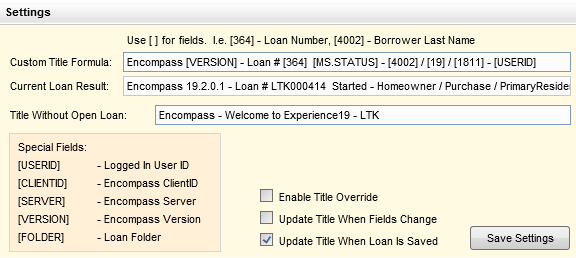
4. When you have
finished editing the Custom Title Formula field, click the “Save Settings”
button. When saved a message will
appear. Click “OK” then close the loan
and then open a loan to see the changed message.
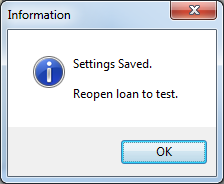
5. When you open a
loan in Encompass the title bar will now display the data you requested.

Note: When changing the ‘Title
Without Open Loan’ or making significant changes to the Custom Title Formula
you may need to log out of Encompass and then back in to enable all of the
changes.
6. Additional
controls are in the lower right portion of the screen:
a. Enable Title
Override
b. Update Title When
Fields Change
c. Update Title When
Loan is Saved Use of these settings should be considered
carefully to minimize performance impacts.
