Purpose
The Conversation Log plugin
is a fantastic and easy to use solution for ensuring that users add
conversation logs to the loan each time they make changes. Ensuring that users
comment on their activities in a central location has been proven to improve clarity
in the loan process and workflow. The tool has settings that are able to
configure who the popup is required for, and what kind of information is stored
for reporting. It can also serve as a method of monitoring the types of changes
users are performing on loans.
Activation
1. Activation of the
Conversation Log tool is located under the PowerTools Optimized section of the
Toolshed plugin.
2. If you do not see
the Conversation Log tool listed as one of the available buttons under the
Optimized section, you’ll need to get a license for the tool before using it.
Please reach out to your local admin or your Lender Toolkit representative in
order to activate the tool.
Settings
1. Settings for this
plugin can be found by opening a loan, and then clicking the Conversation Log
button in the Toolshed interface. You can also manually navigate to the “Admin
– Conv Log Popup” input form.
2. This page will
show details about the settings and allow you to test the conversation log
functionality.
3. To modify the
tool’s settings, click the “Manage Settings” button on this form
Define Profiles
You can have various profiles
that change the way that the Conversation Log tool will function for different
users and personas that will be defined in the next section.
Profiles can:
- Define
Conversation Log fields that are required data entry
- Allow/restrict
the ability to close without a Conversation Log being entered
- Modify Personas
that the plugin will retrieve a list of users’ names for the name dropdown list
- Show/hide change
summaries for the user to review while they’re making their comments
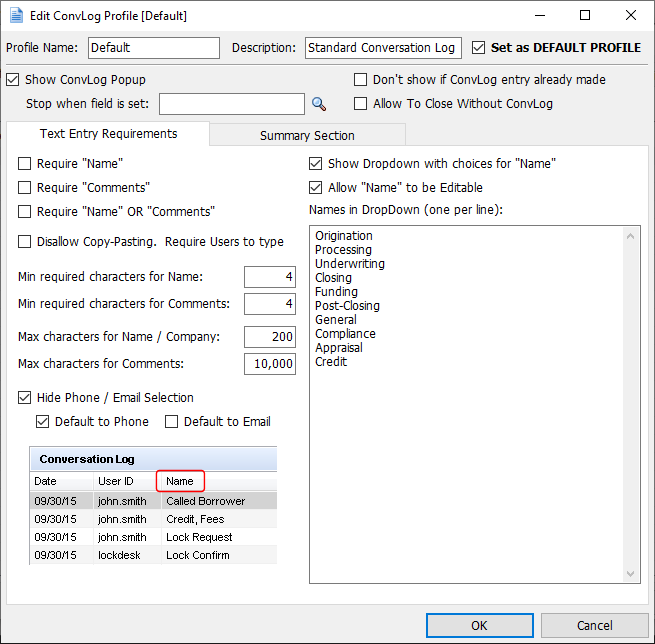
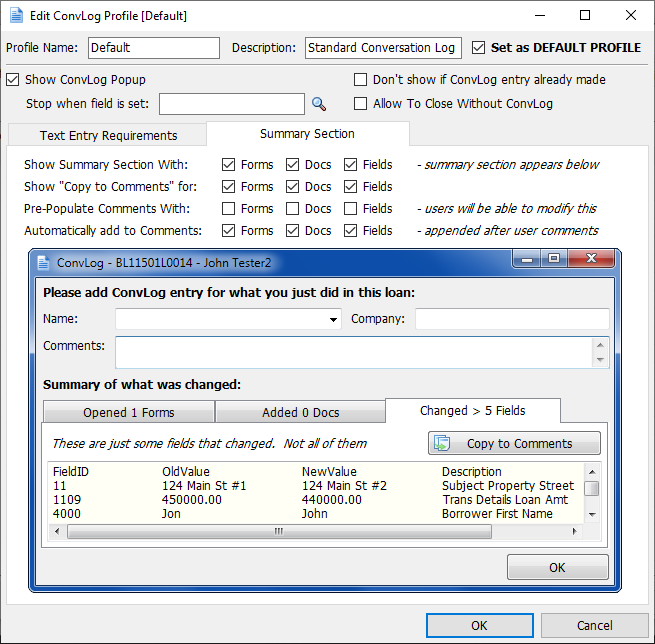
Apply Profiles to Users and Personas
You can choose who is
presented with differently configured Conversation Log popups (using profiles)
or who shouldn’t receive them altogether. If a user is entered into the Bypass
section, they will never see the Conversation Log popup window. Alternatively
users can also be defined to always see the Conversation Log popup window,
regardless of their assigned Personas. As an overall and more easily defined
method of configuring this tool, you can also select Personas to see the popup
at all times, or until the field entry that is defined in the Conversation Log
Profile that is assigned to that Persona.
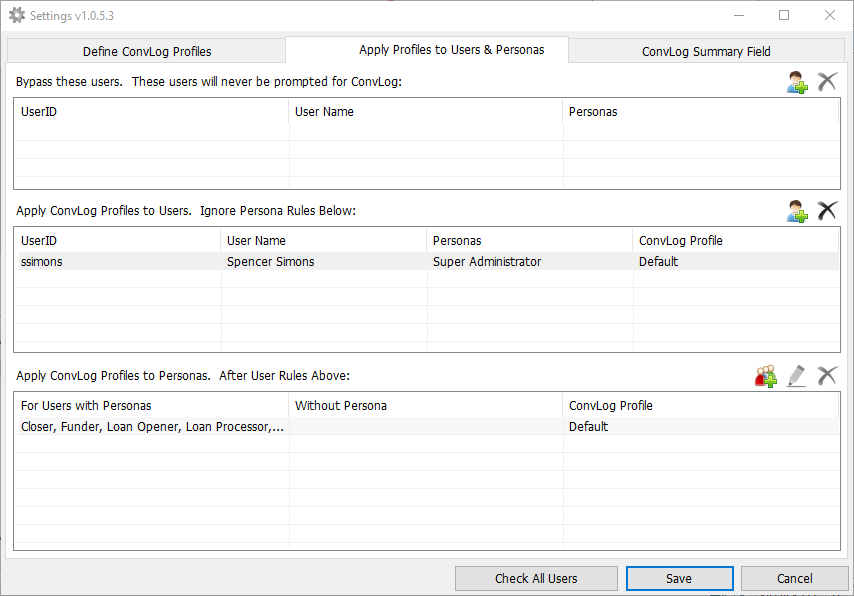
There is also a useful functionality to show a list
of all users in Encompass, and whether they have a Conversation Log Profile
assigned to them. This is accessed using the “Check All Users” button at the
bottom of the settings window.
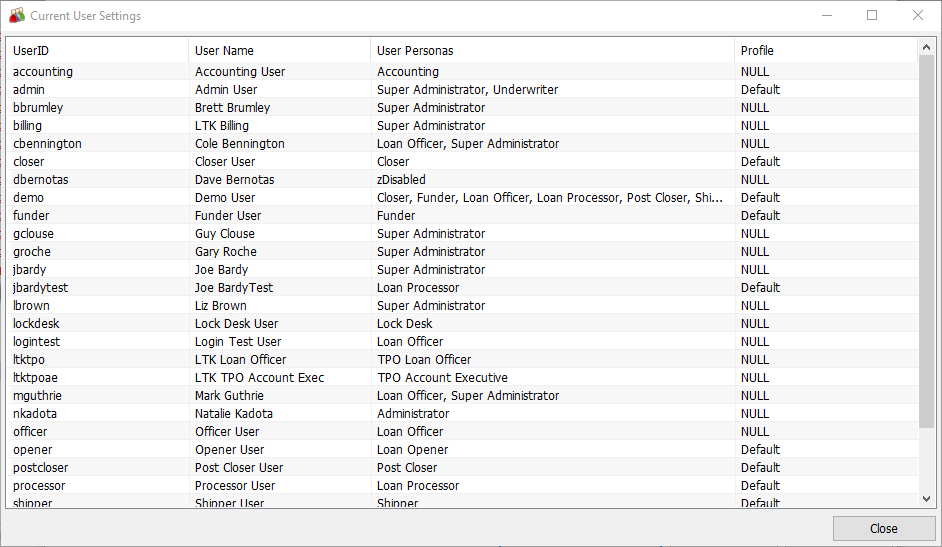
Conversation Log Summary Field
If you would like to see a summary
of recent conversation log entries for all loans in a report or pipeline view,
you can use this tab of the settings to configure how you’d like the
information to be copied into a custom field for reporting. You can select how
much information you’d like included, as well as how many characters to limit
for each entry in the custom field.
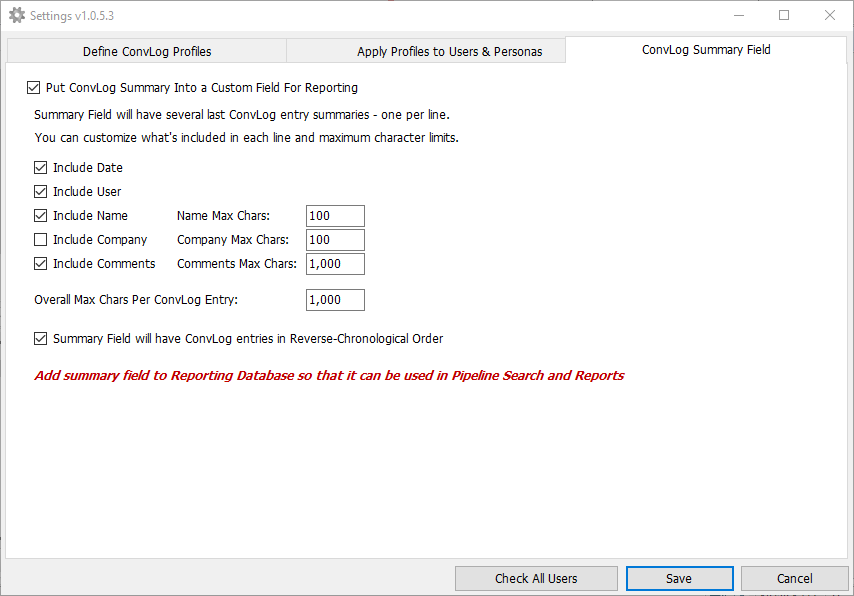
Use of the Conversation Log Tool
The Conversation Log popup
will appear anytime a user that has a ConvLog Profile applied is attempting to
Save and Close a loan. If they have not made any changes to the loan that would
merit saving, they will generally not see this popup.
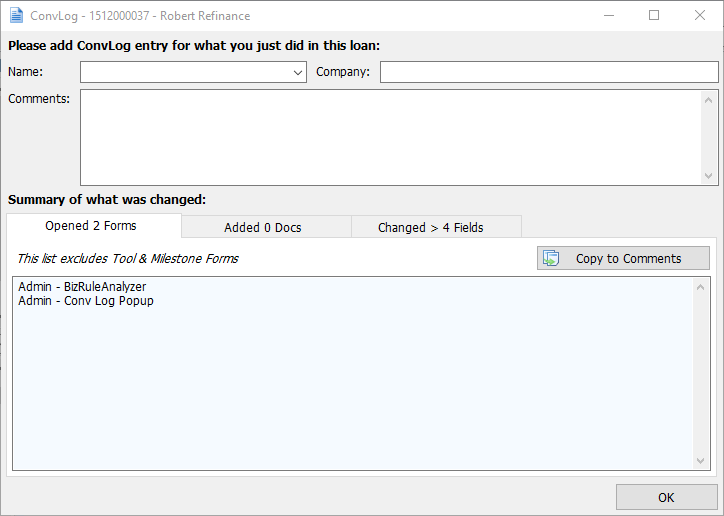
Users, based on their ConvLog
Profile, will be required to fill in information and use this window to always
remember to log a comment on the work that they’ve done on the loan. If their
Profile has allowed them access to the Summary tabs, they can easily copy
information about their changes to the comment before saving.
This product installs the following to encompass:
Forms
Admin - Conv Log Popup.emfrm
Assemblies
ConvLogPopupForm.dll v:1.0.5.3
Plugins
ConvLogPopupPlugin.dll.dll v:1.0.5.3
CDO's
ConvLogPopopPluginLicenseKey.txt
ConvLogPopupPluginSettings.xml
Custom Fields
CX.CONVLOG.SUMMARY Conv Log Summary 2000
CX.CONVLOG.ADD.NODUPS.ALL Conv Log Add Field Trigger - No Duplicates (don't add same name/company/comments if already exists in the loan)
CX.CONVLOG.ADD.NAME Conv Log Add Field Trigger - Name Field 100
CX.CONVLOG.ADD.COMMIT Conv Log Add Field Trigger - Commit (This adds ConvLog entry)
CX.CONVLOG.ADD.COMMENTS Conv Log Add Field Trigger - Comments Field 1000
CX.CONVLOG.ADD.PHONE Conv Log Add Field Trigger - 'Y' - Phone or 'N' - Email
CX.CONVLOG.ADD.COMPANY Conv Log Add Field Trigger - Company Field 100
CX.CONVLOG.ADD.NODUPS.NOW Conv Log Add Field Trigger - No Duplicates (don't add same name/company/comments if added in this session)
CX.CONVLOG.DISABLE.POPUP Conv Log - Disable Popup On This Loan
CX.CONVLOG.DISABLE.TRIGGER Conv Log - Disable Conv Log Field Trigger On This Loan
