The
ExecSignature macro can be used to launch a specific service from the Ellie Mae
Network. To do this, you need a specific Ellie Mae Network Signature. An
EMN Signature is a specially-formatted string which, when interpreted by the
Encompass application, causes an EMN service to be invoked. Every Encompass
Partner API Service has associated with it an EMN Signature with the following
format:
EPASS_SIGNATURE;PAPI.NET4;2;SERVICEID; SERVICEPARAMS.
The SERVICEID in the example above refers to the unique Service ID
assigned to the partner’s service by Ellie Mae. The optional SERVICEPARAMS
value represents any service-specific parameters, which are passed to the
service in the IPartnerService.Execute() method.
This macro is covered on page 28 of the Encompass Input Form Builder User’s
Guide.
However, a full list of all 450 EMN partner signatures
is not openly available.
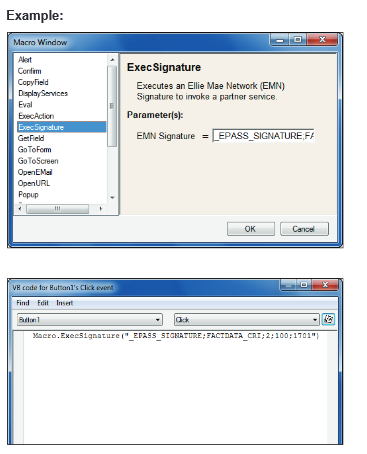
To
find the signature, you will need to enable Debug.
- Enable Encompass Debug Mode
- Log into Encompass
- Open a loan and click the Services tab.
- Click the button
associated with a category of service providers. For example, click Order
Credit Report.
- On the My Providers tab,
select the appropriate service provider, and then click Submit.
- Open the Encompass.log
- In Notepad, click Edit and
select Find
- In the Find what window, type ProcessURL and click Find Next
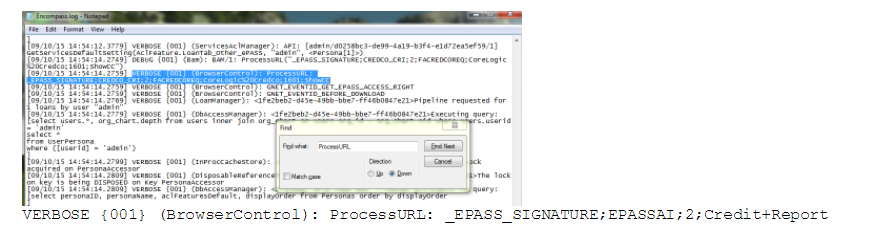
- Keep clicking next until you find: VERBOSE
{001} (BrowserControl): ProcessURL: _EPASS_SIGNATURE;EPASSAI;2;Credit+Report
- Click Find next again
- The following result will contain the EMN Signature: DEBUG
{001} (Bam): BAM/1:
ProcessURL("_EPASS_SIGNATURE;CREDCO_CRI;2;FACREDCOREQ;CoreLogic%20Credco;1601;ShowCC")
- Copy and paste the string inside the ProcessURL function into your ExecSignature() function. The result should look like this: ExecSignature("_EPASS_SIGNATURE;CREDCO_CRI;2;FACREDCOREQ;CoreLogic%20Credco;1601;ShowCC")
- You can do this with all the service buttons.
